Built-in Vs Paid Version
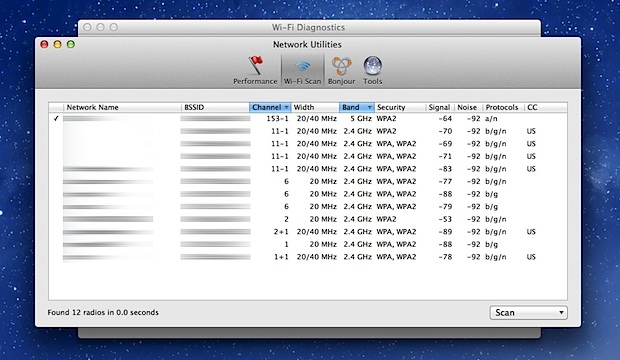
Now that you’re in Built-in Wireless Diagnostics, here’s how to use the Scanner:
- In the MacBook
- Go to the “Window” menu and choose “Scan” to immediately open the Wi-Fi Stumbler tool built into Mac OS X
- Within the Scanner tool, click on the Scan button to scan for available networks
- This will open the wireless card to detect all possible nearby wifi networks, effectively stumbling onto available wireless routers and discovering details about those networks.
WiFi Explorer Pro takes the code base of WiFi Explorer and adds a set of features that makes it the right tool for WLAN and IT professionals. You can use WiFi Explorer Pro for preliminary assessments, to help design and validate wireless networks installations, as well as to identify channel conflicts, overlapping, poor signal quality and other issues that may be affecting the connectivity or performance of your home, office or enterprise wireless network.
Here's are some of the features WiFi Explorer Pro offers:
- Passive and directed scan modes
- Spectrum analysis integration
- Custom filters
- Support for remote sensors
- Support for networks with hidden SSIDs
- Additional columns with advanced information
- Additional organization options for scan results
- Dark and light themes
Do more than finding wireless networksWiFi Explorer Pro's spectrum analysis integration lets you visualize RF information and correlate it with Wi-Fi data to identify non-802.11 energy sources and better understand the effects of interference and channel utilization on your wireless network.
Compatible spectrum analyzers:
- MetaGeek's Wi-Spy 2.4x (Version 2) & Wi-Spy DBx
- Ekahau Spectrum Analyzer
- RF Explorer Wi-Fi Combo
- Ubertooth One
- HackRF One (Experimental)

No comments:
Post a Comment